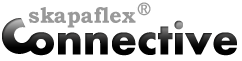We are happy to introduce YouTube films in Connective, we have tried it over a period of time now and it works like a charm. So how do you go about adding a YouTube clip in your newsletter? Here is a guide for you who already have Connetive or is considering getting Connective!
Sadly, not many newsletter providers allows YouTube films in their newsletters, we believe it’s due to the lack of standards for newsletter clients to show videos and the fear of spam.
For you who already have Connective or have tried it, you know there is a number of functions which makes the newsletter easy to read as well as provide detailed statistics, especially the page links. The page links in the articles lets the reader stay in the newsletter even when they clicked the “Read more” button, so page links solves streaming of the YouTube clip in newsletter in a nice way. It’s very easy to add a video to the newsletter as well, you just add it the same way as you would to your website.
This is how you add a YouTube clip in Connective:
1. Write an article as usual with ingress, content text and a picture. Choose to add the article as “New Article”.
2. If you like your YouTube clip in any other position than in the middle, add a table and then add your link, as the link will automatically be centered.
3. Go to YouTube and the video you want to add.
4. Copy the embeded link underneath the video and choose the smaller size.
5. Open the article in which you want to place the video. Choose the HTML mode in the text editor (the button with <>) and paste the link, then choose the design mode again and preview the result.
6. Remember to paste the link in article and not the ingress, otherwise the video will end up in the ingress and not be shown in the article (see explaination below).
7. Send a test of the newsletter to yourself, read the ingress and click on “Read more” to see the video.
Connective allows to add YouTube videos in the email, this look nice in the email, however most of the big email providers like Outlook and Live(new hotmail) do not allow streaming of the video inside the email. If you still want to add the video in the email you will have to request that your readers open the mail as a web page, that allows them to see the video as you created it inside Connective.
If you want to know more about YouTube and page links, just contact us.